- Home
-
All Categories
- Clothing, Shoes & Accessories
- Sports & Outdoors
- Electronics
- Automotive
- Patio, Lawn & Garden
- Home
- Musical Instruments, Stage & Studio
- Office Products
- Tools & Home Improvement
- Toys & Games
- Pet Supplies
- Video Games
- Industrial & Scientific
- Baby
- Health & Personal Care
- Beauty & Personal Care
- Music
- Grocery & Gourmet Food
- Software
- Payment
- About Us
- FAQ
- Privacy Notice
- Shipping & Returns
- Contact Us
Your cart is empty.
Your cart is empty.Product Description
1. Overview:
Upgrade Your Traditional USB Printer to a Network and Blue~tooth Printer: Supports Blue~tooth and LAN Printing.
- The LOYALTY-SECU LY-MPS-WB07-NC is a versatile Wireless WiFi Network USB Print Server that allows multiple users to share a printer over a wireless network simultaneously. This portable printer adapter enables users to send print jobs to the printer anytime, anywhere, using a computer or smartphone. With the LY-MPS-WB07-NC, you can choose the most convenient location for your printer at home or in the office, free from the constraints of USB cable length.
- Additionally, the LY-MPS-WB07-NC functions as a Blue~tooth Printer Adapter, transforming your USB printer into a Blue~tooth printer in seconds. Even without a network connection, you can still send print jobs to the USB printer via Blue~tooth. Simply connect the Blue~tooth Wireless USB Printer Adapter to the USB port of your printer and enjoy the freedom and flexibility that Blue~tooth technology offers, allowing computers and smartphones to send print jobs wirelessly.
2. Network Wi-Fi Blue~tooth Print Server Main Features:
- 1. Revitalize Old USB Printer: Transform your old USB printer into wireless printers in seconds with the LOYALTY-SECU 1 USB WiFi Blue~tooth Print Server.
- 2. Industrial-Grade Performance: Featuring an ARM A7 1.2GHz CPU, our print server supports the CUPS system and IPP printing protocol, delivering faster, more stable printing experiences and exceptional compatibility compared to other vendors.
- 3. Integrated Blue~tooth and WiFi: Equipped with 2.4GHz WiFi and Dual Mode Blue~tooth, enjoy the convenience of printing via WiFi or Blue~tooth.
- 4. Versatile Printing Options: Enjoy the convenience of printing from both your smartphone and computer simultaneously. This multifunctional printer server supports wired network, WiFi, and Blue~tooth, allowing you to choose the most convenient method.
- 5. Quick Configuration & Networking: With the Lite Version APP, users can easily and quickly set up the network print server. Simply find the print server in the APP, connect it to a wired or WiFi network, and the print server will automatically receive a dynamic IP address.
- 6. Versatile File Printing: Supports printing of files in image, PDF, PPT, Excel, and Word formats.
- 7. Printer Sharing: Enables multiple users to simultaneously share a single printer over a wireless network and within the same local network.
- 8. High Compatibility: Compatible with over 99.5% of printer models on the market, including inkjet, laser, label/barcode, dot matrix, thermal/receipt, and MFP printers.
- 9. Computer and Smartphone Print Sharing: Works with Windows 2000/2003/XP/Vista/7/8/10/11, MAC OS (MAC OS discovers printers automatically), LINUX systems. Easily share and print files from Android and Harmony OS devices via third-party prepaid apps.
- 10. Flexible Connectivity Options: Connect through wired network, WiFi, and Blue~tooth, offering flexibility based on your working environment.
- 11. Standard USB2.0 Interface: Supports high-speed, stable printing.
- 12. Product Size: 74*58*25mm; Product Weight: 57.3g, Power Supply: 5V/1A.
3. VERY IMPORTANT
- LOYALTY-SECU Print Server Products are best suited for users with some familiarity with network settings.
- LOYALTY-SECU offers TeamViewer or AnyDesk for quick and easy configuration.
- Before using the print function, please ensure you download the Print Server Configuration App and User Manual from our official site.
Requirements:
- A Windows OS computer is needed for Blue~tooth printing.
- Windows, MAC, and LINUX OS computers are compatible for LAN printing.
- Android and Harmony smartphones support LAN or Blue~tooth printing.
Note for Smartphone Printing: To use LAN or Blue~tooth printing on your Android or Harmony smartphone, you will need to install a third-party, prepaid app such as "PrinterShare" or "PrintHand."
Our CMS 'PC Print Assistant' may be mistakenly flagged by antivirus software on some systems with higher security settings. If this is a concern for you, please consider your purchase carefully. Thank you for your understanding.
4. How to Make Your USB Printer Work with LOYALTY-SECU Wi-Fi Blue~tooth Print Server Quickly?
4.1.Install Smartphone APP “Print Assistant” & Config Network for Print Server in Smartphone
- 1) Power On the Print Server: Use LOYALTY-SECU power adapter to turn on the print server.
- 2) Enable Blue~tooth: Turn on Blue~tooth on your smartphone, then open the APP “Print Assistant”.
- 3) Connect to the Device: In the app, select the device (e.g., WB123456789) and tap “Connect.”
- 4) Config WiFi: Choose your WiFi network ( 2.4GHz ), enter the password, and the device will automatically obtain an IP address.
- 5) Connection Confirmation: Once connected, the app will show “Connected” and display the assigned IP address for print server.
4.2. Printing from Computer & Android smartphone:
- 1. Printing from Windows Computers via LAN (Wired or 2.4G WiFi) ( Supports Windows 2000/2003/XP/Vista/7/8/10/11)
- Note: After completing the Network configuration between the print server and the APP“Print Assistant”, you need to add a printer to the computer for printing.
- 1) Step 1: Obtain the valid IP address for the print server via APP "Print Assistant”
- 2) Step 2: Choose the target USB printer driver-->Printer Properties-->Port-->Create a new port--> Standard TCP/IP Port
- 3) Step 3: Add the print server’s IP address for the Standard TCP/IP Port of the USB Printer Driver.Port Number: 9100
- 4) Step 4: Completing the Add Standard TCP/IP Printer Wizard --> Print a test page
- 5) Step 5: Explore the excellent printing experience via the Print Server.
- 2. Printing from MAC Computers via LAN ( Wired or 2.4GHz WiFi )
- Note: If the printer driver isn’t listed, visit the printer manufacturer’s website to download the macOS driver.
- 1) Step 1: Click on "System Preferences" in the Apple menu.
- 2) Step 2: Click on "Printers & Scanners."
- 3) Step3: Click the "+" button, enter the IP Address of the print server.
- 4) Step 4: Select HP Jetdirect-Socket Protocol, go to "Use" --> Select Software-->Choose your target USB printer driver.
- 3. For Printing via Android Smartphone: Follow the user manual to set it up, and you'll be able to send print jobs wirelessly.
4.3. Printing from Windows Computers & Android via Blue~tooth (No PIN Code Required):
How to Configure Blue~tooth Printing
Step 1: Connect your USB printer to the USB port of the print server.
Step 2: Pair with the Blue~tooth Print Server
- Turn on Blue~tooth on your computer or smartphone.
- Pair it with the Blue~tooth print server. The device name will be the Device Code (e.g., WB123456789).
- No PIN code is required for pairing.
Step 3: Assign the COM Number
- Obtain the Blue~tooth networking COM number of the print server.
- Assign the COM number to the USB printer to complete the setup.
Note: Blue~tooth printing is only supported on computers with Windows operating systems and smartphones running Android or Harmony OS.
Warm Reminder for Windows 11 Users: If you cannot find a Blue~tooth device starting with "WB" on your computer, follow these steps:
- Open Blue~tooth & Devices.
- Navigate to Devices → Blue~tooth Devices Discovery.
- Change the setting from Default to Advanced.
Additional Resources: Refer to our user manual and demo video for detailed configuration instructions.
$41.09 $41.09
$ 21 .59 $21.59
$90.71 $90.71
$ 42 .47 $42.47
$85.23 $85.23
$ 35 .27 $35.27
$85.68 $85.68
$ 33 .83 $33.83
$26.52 $26.52
$ 12 .95 $12.95
$125.99 $125.99
$ 61 .19 $61.19
