- Home
-
All Categories
- Clothing, Shoes & Accessories
- Sports & Outdoors
- Electronics
- Automotive
- Patio, Lawn & Garden
- Home
- Musical Instruments, Stage & Studio
- Office Products
- Tools & Home Improvement
- Toys & Games
- Pet Supplies
- Video Games
- Industrial & Scientific
- Baby
- Health & Personal Care
- Beauty & Personal Care
- Music
- Grocery & Gourmet Food
- Software
- Payment
- About Us
- FAQ
- Privacy Notice
- Shipping & Returns
- Contact Us
Your cart is empty.
Your cart is empty.Product Description
LOYALTY-SECU Mini Network Print server for USB 2.0 Printer
1. What Network USB Print Server can Bring for You?
Our Network USB 2.0 LAN Print Server makes you easily stay productive whether you're working from home or in the office after connected our print server with your USB printer.
- USB Network Print Server helps you quickly turn your USB printer into a network printer when you choose our print server to connect with your USB printer.
- USB Network Print Server supports your USB printer to be shared with multiple users simultaneously over a LAN network.
- USB 2.0 Print Server allows you to send the print jobs to your USB printer via your Android smartphone and computer.
- After connected with our network USB print server with your USB printer, you can print file in format of image, PDF, PPT, Excel, Word via your Android smartphone and computer.
2. How to make your USB Printer Work with USB Network Print Server Quickly?
A Quick Start of Network USB Print Server
- Step 1: Please download “Print Server Config Tool” from our business site into your Windows computer.
- Step 2: Please connect Print Server with Your Windows computer via USB cable.
- Step 3: Please assign a fixed IP address for the USB Print Server via “Print Server Config Tool” on Windows computer firstly.
- Step 4: Add the IP address and USB port information of print server into your target USB printer in your computer. Then you can explore the excellent printing experience via the Print Server.
- Step 5: Download and install APP “PrinterShare” or “PrintHand” into your Android Smartphone and follow manual user to setup, then you can send print jobs to your USB printer wirelessly in LAN.
- Note: Please follow our user manual to finish the above configuration.
3. The Workflow of USB Network Print Server with Your USB Printer
4. Something Important Needs to be Noted before Order
The Do's and Don'ts
- Please configure the USB print server with “Print Server Config Tool” via Windows Operation System computer only, MAC operating system computer doesn’t support!
- Only Android smartphone support to send print jobs to your USB printer via USB print server, IOS iPhone doesn’t support!
- Please make sure your USB printer support RAW protocol, IMF protocol doesn’t support!
- Please kindly note that the APP “PrinterShare” or “PrintHand” is not free when you download it from APP store.
Specification
| Product Item | USB Network Print Server |
| Support Printer Type | Standard USB Printer |
| CPU | ARM9 |
| Memory | 64MB DDR2 |
| Flash | 128MB NANDFLASH |
| Printer Connection | USB 2.0/USB 1.1 |
| Product Size(L*W*H) | 53*53*40mm |
| Operating System | LINUX3.4 |
| USB Print Interface | USB2.0 Host |
| USB Config Interface | USB2.0 Device |
| Network Interface | 10/100Mbps RJ45 |
| Network Protocols | IPX, TCP/IP, NETBUEI, APPLETALK, LPR, SMB (Over TCP/IP) |
| Working System | Windows 2000/2003/XP/Vista/7, 8.x and 10, Mac OS, UNIX/Linux and Android or others operating system |
| Power Supply | 5V/1A |
$311.40 $311.40
$ 71 .28 $71.28
$103.87 $103.87
$ 50 .39 $50.39
$88.55 $88.55
$ 41 .03 $41.03
$50.40 $50.40
$ 25 .19 $25.19
$70.20 $70.20
$ 32 .39 $32.39
$41.76 $41.76
$ 20 .87 $20.87
